Google API & C#

Google API
구글API 활용하여 구글 캘린더, 구글 드라이브 연동하기
개요
- 고객사에서 회사에서 사용중인 MES에 구글 캘린더 기능을 통합하여 사용할 수 있도록 요청하였음
- C#에서 구글 캘린더를 불러오고, 새로운 이벤트를 생성하는 테스트 프로그램을 만든자
- 추가적으로, 구글 캘린더에 첨부파일을 추가하기 위하여 구글 드라이브도 함께 활용하자
구성
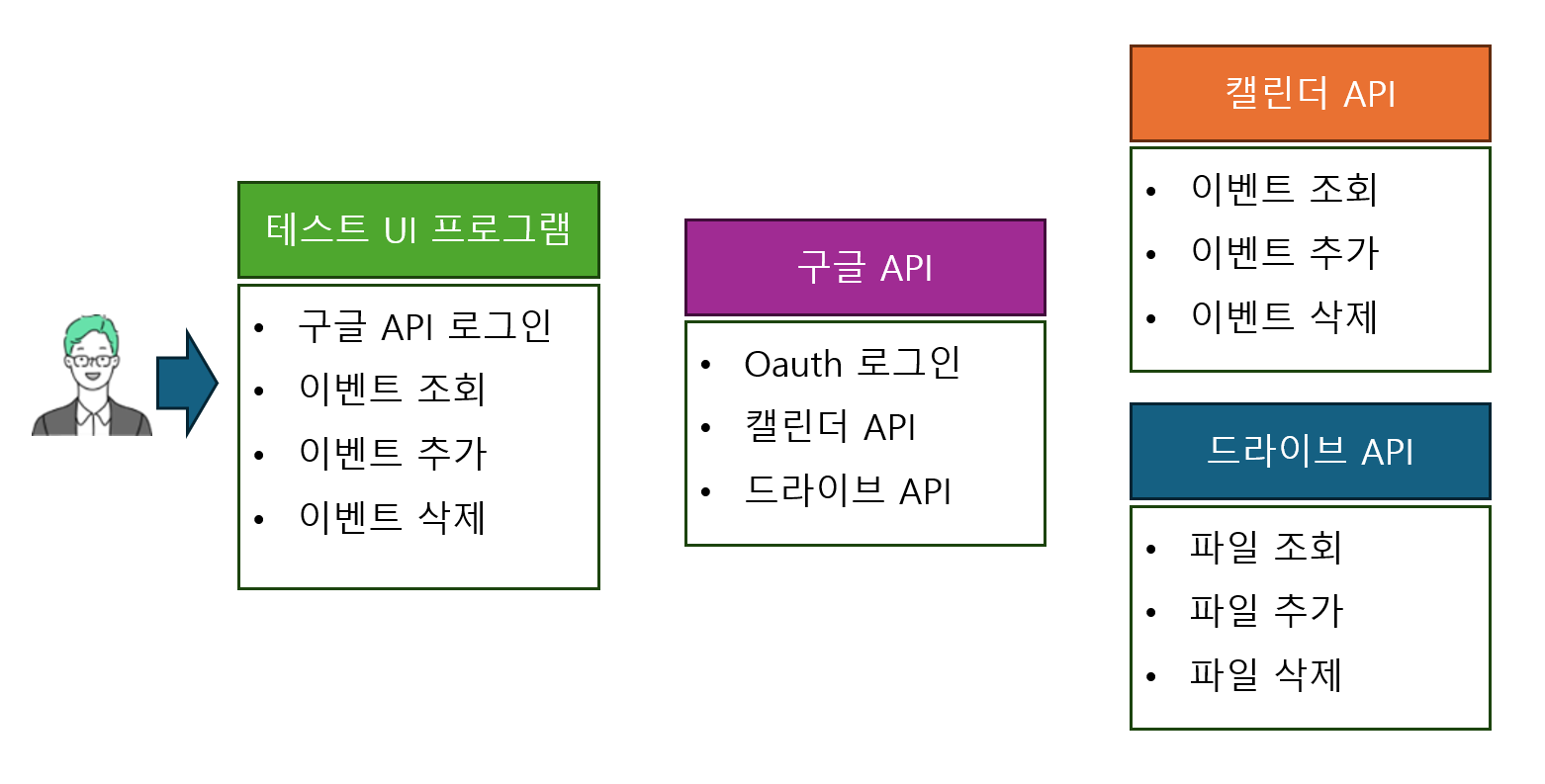
- 사용자가 구글 캘린더를 조회, 추가, 삭제 할 수 있는 테스트 UI 프로그램은 간단하게 C# Winform(.NET 8.0) 으로 만들자
- C#으로 구글API를 사용하려면
Google.Apis패키지가 필요 - 누겟으로
Google.Apis.Calendar.v3,Google.Apis.Drive.v3를 설치 캘린더 ID 저장>드라이브 폴더 ID 저장>구글 API 설정>테스트 UI 프로그램 작성
준비
- 구글 캘린더에 이벤트가 등록될 때 첨부파일은 구글 드라이브의 파일이 URL로 연동되는 방식임
- 그래서 테스트에 사용할 구글 캘린더와 구글 드라이브 폴더를 만들자
캘린더 만들기
-
어떠한 캘린더에 이벤트를 등록할지, 캘린더를 특정하기 위한 캘린더의 ID를 얻자
-
새 캘린더 만들기를 클릭하여 새로운 캘린더를 만들자
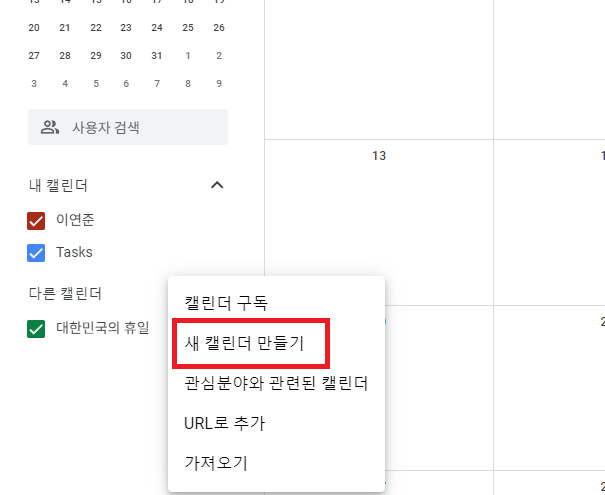
- 캘린더 설정 > 캘린더 통합 > 캘린더 ID 를 저장
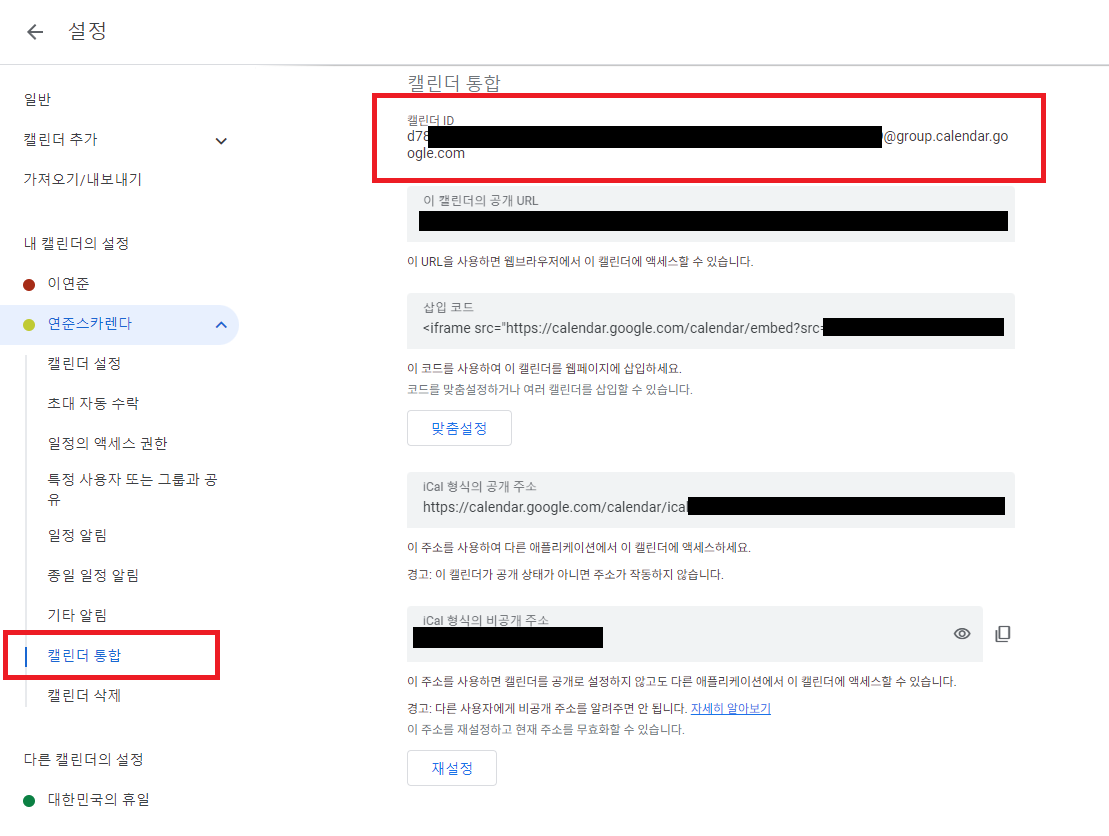
구글드라이브 폴더 만들기
-
캘린더에 이벤트를 등록할 때 추가할 첨부파일이 저장될 구글드라이브의 폴더 ID를 얻자
-
구글드라이브 > 새폴더 생성 > 공유 > 링크복사
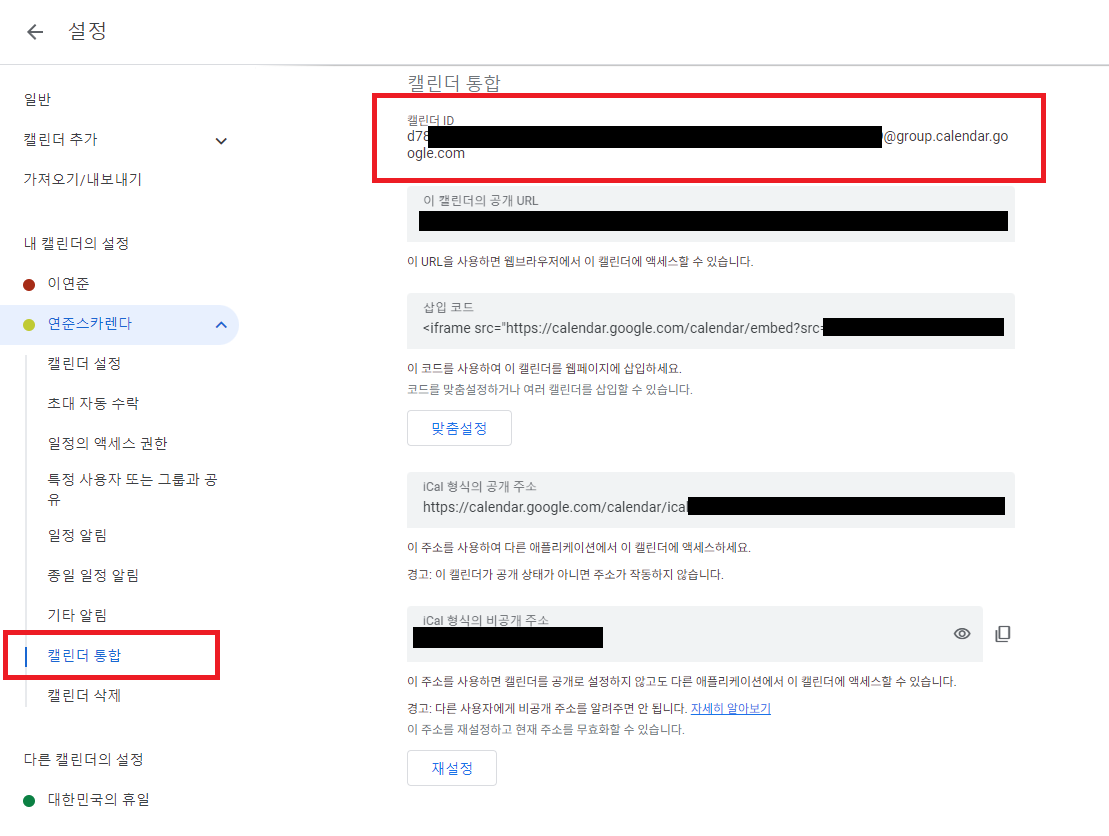
-
폴더ID는
drive/folders/와?usp=sharing사이의 문자들임
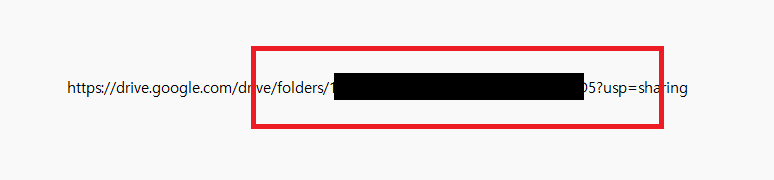
구글 API 클라이언트 설정
- 구글에서 API를 사용하기 위하여 몇가지 설정이 필요함
- 구글 클라우드 API 프로젝트 생성
- API 사용 설정
Google Calendar API,Google Drive API - OAuth 동의화면 설정
- OAuth 클라이언트ID 설정
구글 클라우드 API 프로젝트 생성
- 구글 클라우드 API를 만들자
- 구글 클라우드 API 대시보드 바로가기(https://console.cloud.google.com/apis)
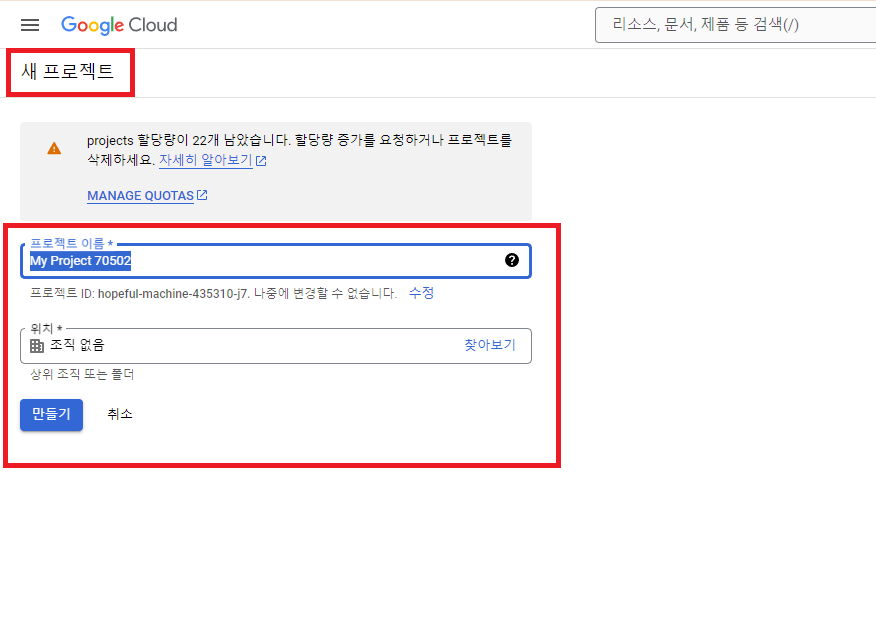
API 사용 설정
-
API 및 서비스 사용 설정
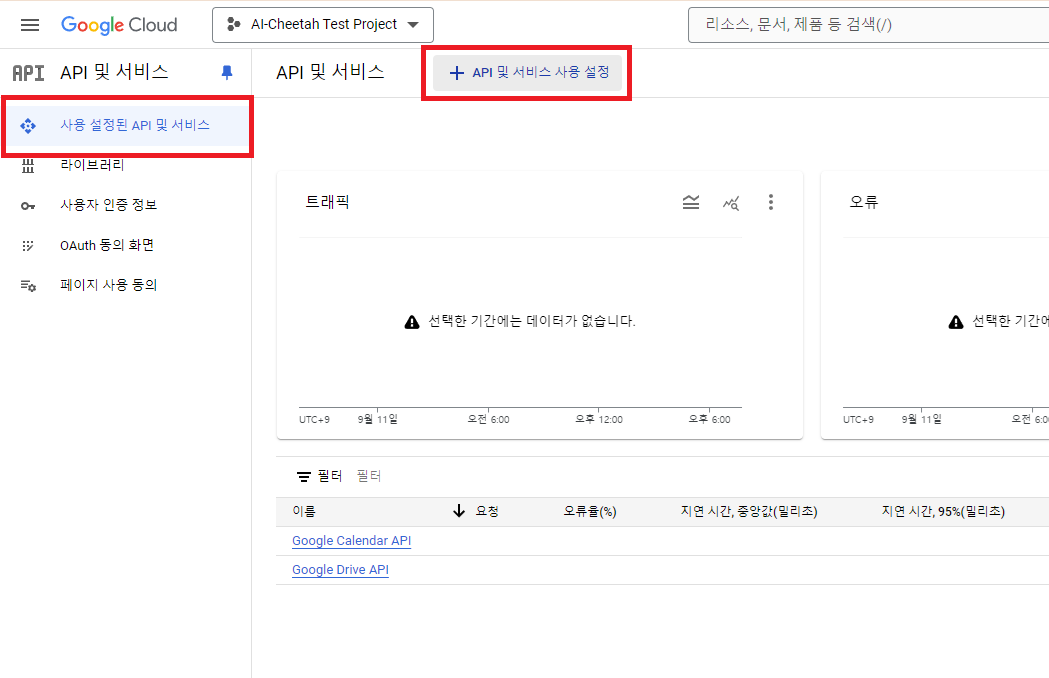
-
Google Calendar API,Google Drive API사용 설정
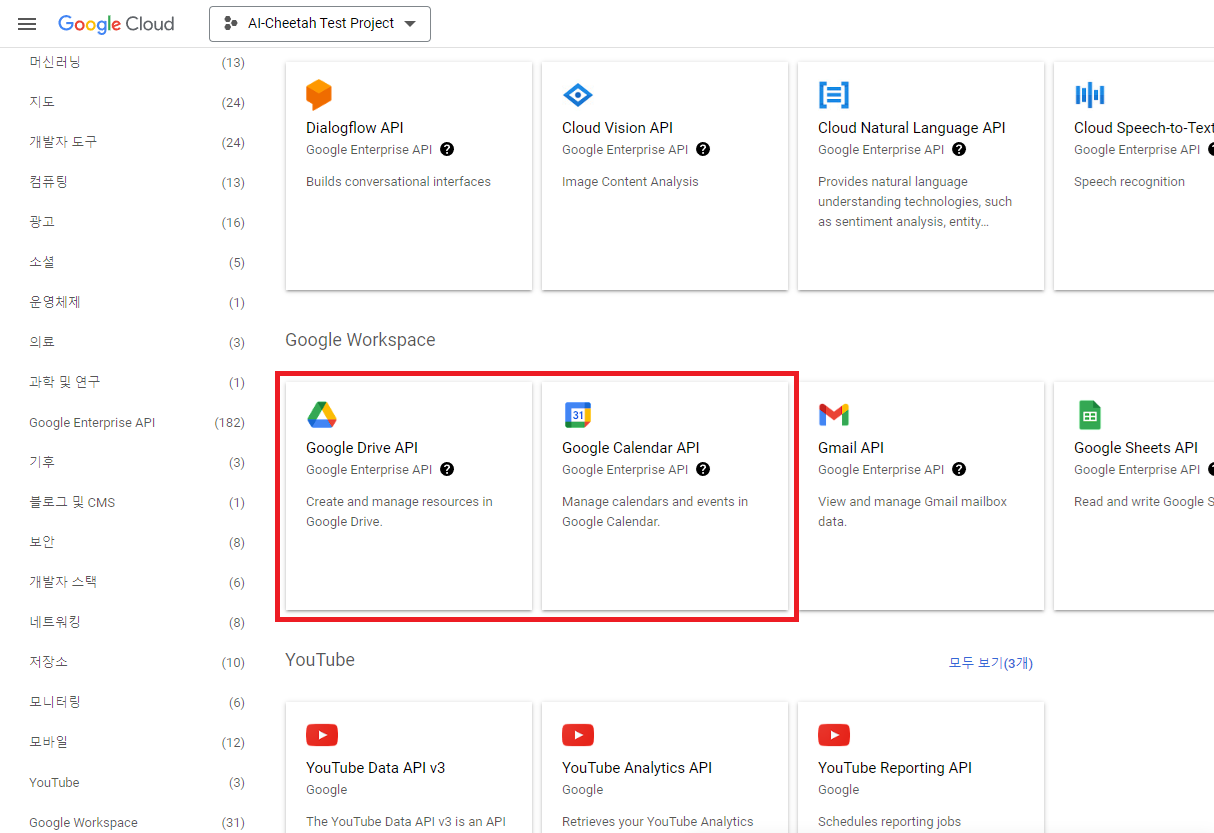
OAuth 동의화면 설정
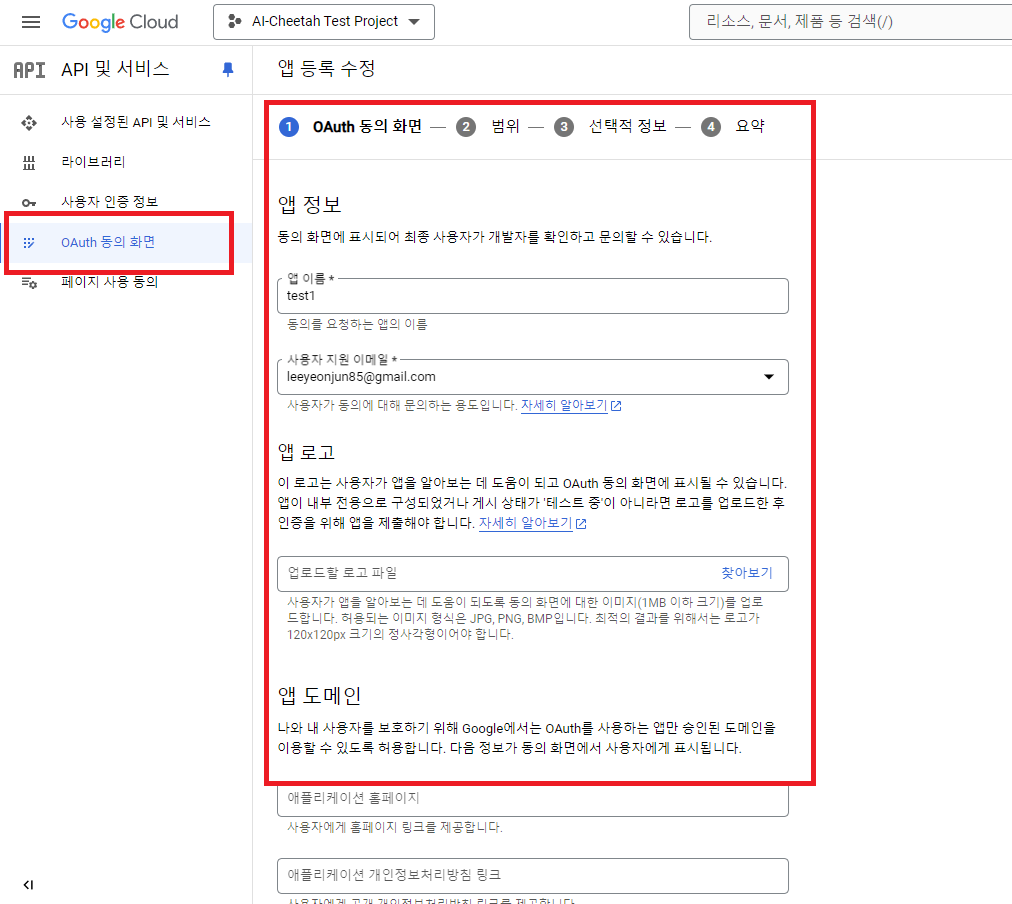
OAuth 클라이언트ID 설정
OAuth 클라이언트ID를 생성하여 클라이언트 ID와 클라이언트 보안 비밀번호를 저장- 나는 JSON 파일을 다운 받아서 사용할 것임
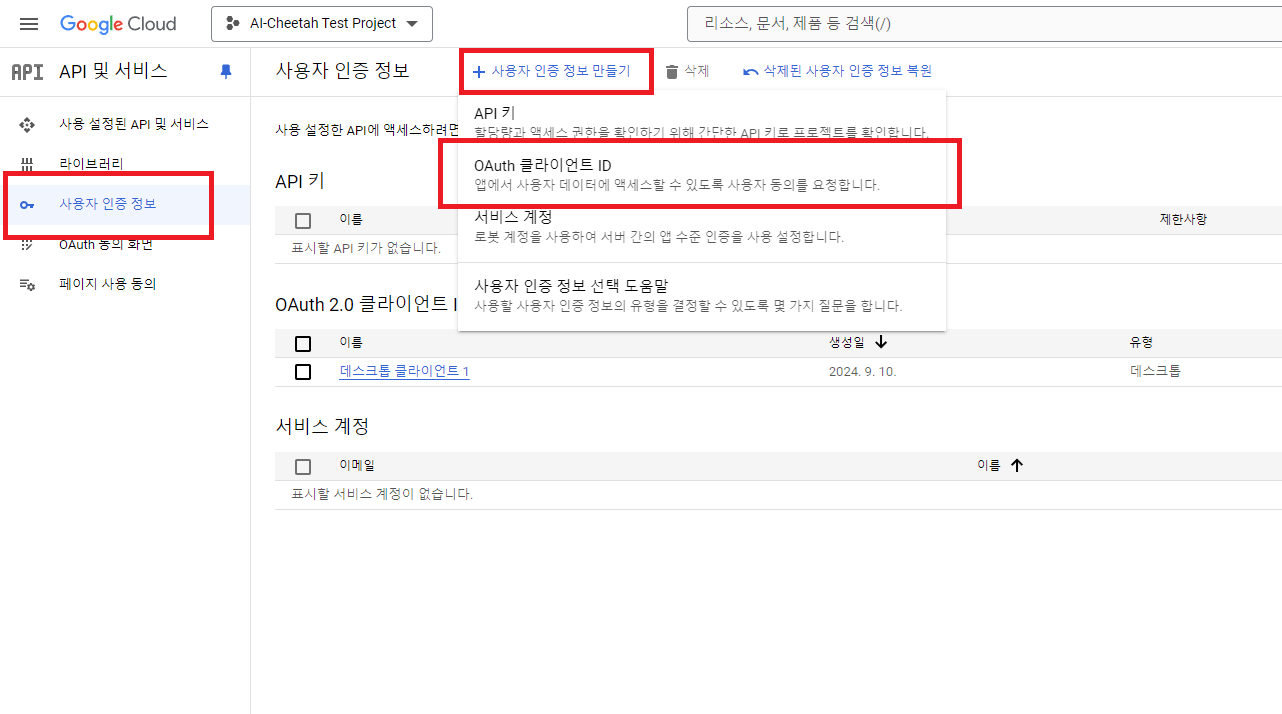
테스트 UI 프로그램
- Visual Studio에서 Winform 프로젝트 생성(현시점 최신 .NET 8.0)
- 누겟에서
Google.Apis.Calendar.v3,Google.Apis.Drive.v3설치
로그인 구현
- 구글 API 로그인은
OAuth 2.0을 사용 OAuth 2.0은Google.Apis.Calendar.v3패키지에 포함된Google.Apis.Auth.OAuth2를 사용함OAuth 2.0에 대한 자세한 내용은 https://cloud.google.com/docs/authentication 참조
Get Credential
private UserCredential GetCredential(string jsonPath, string userName = "AI Cheetah")
{
try
{
// OAuth 2.0에 필요한 비밀키는 json에 포함되어있음
// json은 "https://console.cloud.google.com/apis"에서 다운로드
using var stream = new FileStream(jsonPath, FileMode.Open, FileAccess.Read);
UserCredential CRED = GoogleWebAuthorizationBroker.AuthorizeAsync(
GoogleClientSecrets.Load(stream).Secrets,
[
CalendarService.Scope.Calendar,
DriveService.Scope.Drive
],
userName,
CancellationToken.None).Result;
return CRED;
}
catch (Exception exce)
{
Console.WriteLine(exce.Message);
throw;
}
}
Get Calendar Service
- 구글 캘린더 관련 명령에 필요
private CalendarService GetCalendarService(UserCredential credentail, string applicationName)
{
try
{
var SERV = new CalendarService(new BaseClientService.Initializer
{
HttpClientInitializer = credentail,
ApplicationName = applicationName,
});
return SERV;
}
catch (Exception exce)
{
Console.WriteLine(exce.Message);
throw;
}
}
Get Drive Service
- 구글 드라이브 관련 명령에 필요
private DriveService GetDriveService(UserCredential credentail, string applicationName)
{
try
{
var SERV = new DriveService(new BaseClientService.Initializer
{
HttpClientInitializer = credentail,
ApplicationName = applicationName,
});
return SERV;
}
catch (Exception exce)
{
Console.WriteLine(exce.Message);
throw;
}
}
- 위의 코드를 구현하여 로그인하면 다음과 같은 권한 확인 페이지가 나옴
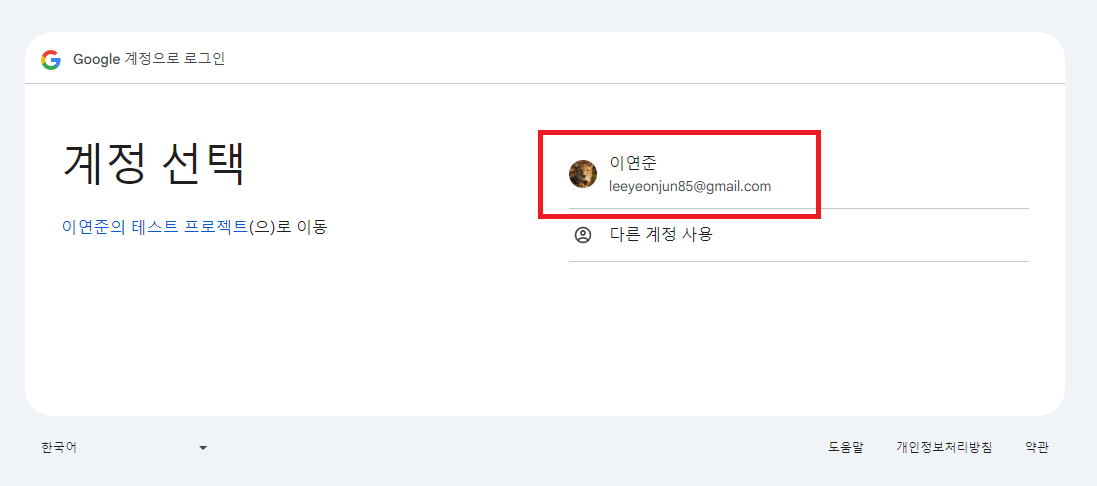
이벤트 삽입
Insert Event
- 첨부파일이 있는 경우, 구글 드라이브에 첨부파일을 먼저 업로드하고, 업로드 된 구글 드라이브의 파일 URL을 캘린더에 참조함
public Event InsertEvent(string calendarID, string title, string description, string strDate, string filePath, string parentPath = "", string conctentType = "image/jpeg", string colorID = "7")
{
try
{
// 로컬변수 선언
var listAttachments = new List<EventAttachment>();
// 첨부파일이 있으면 드라이브에 먼저 첨부 파일을 업로드
if (string.IsNullOrEmpty(filePath))
{
// 구글 드라이브에 파일 업로드
Google.Apis.Drive.v3.Data.File fileInfo = InsertFile(parentPath, filePath, conctentType);
listAttachments.Add(new EventAttachment()
{
FileId = fileInfo.Id,
FileUrl = fileInfo.WebViewLink,
IconLink = fileInfo.IconLink,
MimeType = fileInfo.MimeType,
Title = fileInfo.Name,
});
}
// 캘린더에 이벤트 입력
Event newEvent = new Event()
{
Summary = title,
Description = description,
ColorId = colorID,
Start = new EventDateTime()
{
Date = strDate,
TimeZone = "Asia/Seoul",
},
End = new EventDateTime()
{
Date = strDate,
TimeZone = "Asia/Seoul",
}
};
// 첨부파일이 있었으면, 첨부파일 정보 추가
if (string.IsNullOrEmpty(filePath))
newEvent.Attachments = listAttachments;
// 이벤트 입력자 생성
EventsResource.InsertRequest requester = CLDR.Events.Insert(newEvent, calendarID);
// 첨부파일이 있으면, 첨부파일 정보 활성화
if (string.IsNullOrEmpty(filePath))
requester.SupportsAttachments = true;
// 이벤트 입력 수행
Event createdEvent = requester.Execute();
return createdEvent;
}
catch (Exception exce)
{
Console.WriteLine(exce.Message);
throw;
}
}
Insert File
private Google.Apis.Drive.v3.Data.File InsertFile(string parentPath, string filePath, string conctentType)
{
try
{
FilesResource.CreateMediaUpload uploader;
IUploadProgress progress;
var fileMetadata = new Google.Apis.Drive.v3.Data.File
{
Name = Path.GetFileName(filePath),
Parents = [parentPath],
};
using (var stream = new FileStream(filePath, FileMode.Open))
{
uploader = DRIV.Files.Create(fileMetadata, stream, conctentType);
uploader.Fields = "id,name,webViewLink,webContentLink,thumbnailLink,mimeType,iconLink";
progress = uploader.Upload();
}
if (progress.Status != UploadStatus.Completed)
{
return null;
}
Google.Apis.Drive.v3.Data.File fileInfo = uploader.ResponseBody;
return fileInfo;
}
catch (Exception exce)
{
Console.WriteLine(exce.Message);
return null;
}
}
- 수정과 삭제도 비슷한 방식으로 구현함
후기
- 구글에서 다양한 API를 제공하는데, 잘 활용하면 다양하게 적용할 수 있을 것 같음
- 업무 프로그램(ERP, MES)과 구글API를 연동하면 편리하게 이용할 수 있음
- 요즘 API는 파이썬이 대세인것 같음…

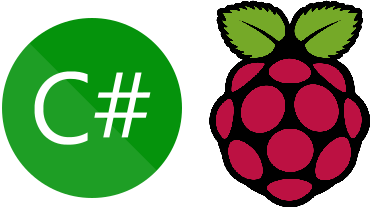

댓글남기기